TutorsContactsPro Developer Guide
Acknowledgements
{ list here sources of all reused/adapted ideas, code, documentation, and third-party libraries -- include links to the original source as well }
Setting up, getting started
Refer to the guide Setting up and getting started.
Design
Architecture
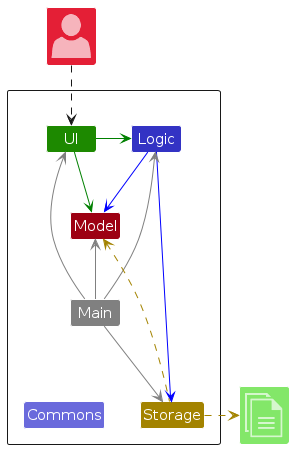
The Architecture Diagram given above explains the high-level design of the App.
Given below is a quick overview of main components and how they interact with each other.
Main components of the architecture
Main (consisting of classes Main and MainApp) is in charge of the app launch and shut down.
- At app launch, it initializes the other components in the correct sequence, and connects them up with each other.
- At shut down, it shuts down the other components and invokes cleanup methods where necessary.
The bulk of the app's work is done by the following four components:
UI: The UI of the App.Logic: The command executor.Model: Holds the data of the App in memory.Storage: Reads data from, and writes data to, the hard disk.
Commons represents a collection of classes used by multiple other components.
How the architecture components interact with each other
The Sequence Diagram below shows how the components interact with each other for the scenario where the user issues the command delete 1.
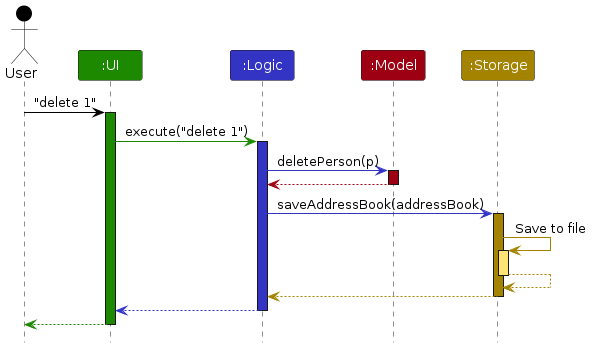
Each of the four main components (also shown in the diagram above),
- defines its API in an
interfacewith the same name as the Component. - implements its functionality using a concrete
{Component Name}Managerclass (which follows the corresponding APIinterfacementioned in the previous point.
For example, the Logic component defines its API in the Logic.java interface and implements its functionality using the LogicManager.java class which follows the Logic interface. Other components interact with a given component through its interface rather than the concrete class (reason: to prevent outside component's being coupled to the implementation of a component), as illustrated in the (partial) class diagram below.
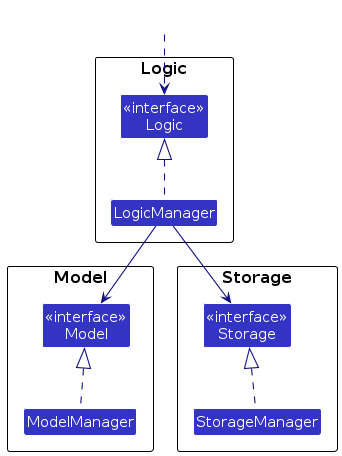
The sections below give more details of each component.
UI component
The API of this component is specified in Ui.java
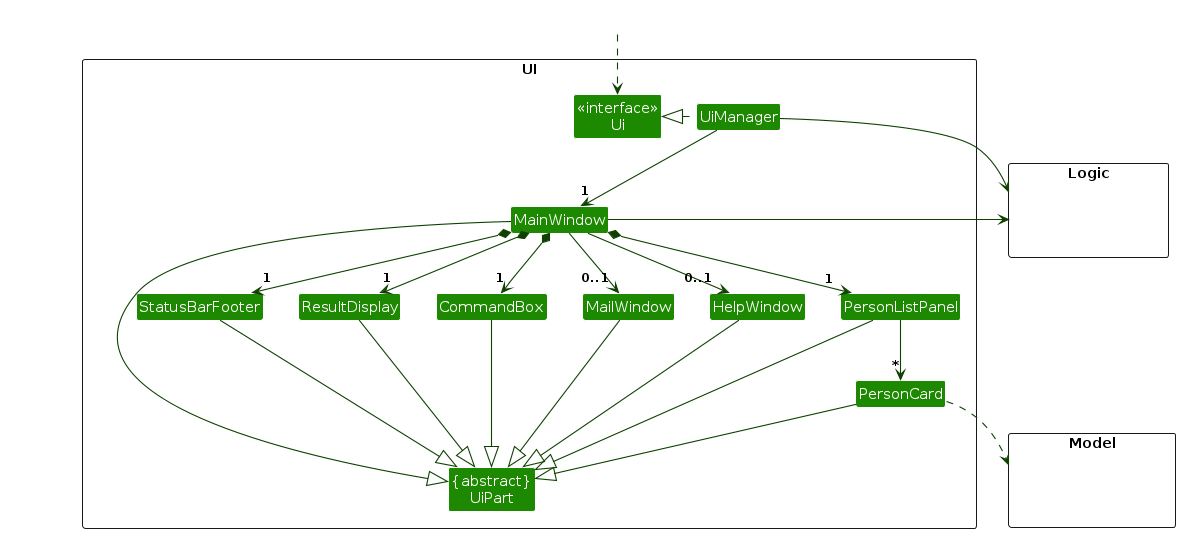
The UI consists of a MainWindow that is made up of parts e.g.CommandBox, ResultDisplay, PersonListPanel, StatusBarFooter etc. All these, including the MainWindow, inherit from the abstract UiPart class which captures the commonalities between classes that represent parts of the visible GUI.
The UI component uses the JavaFx UI framework. The layout of these UI parts are defined in matching .fxml files that are in the src/main/resources/view folder. For example, the layout of the MainWindow is specified in MainWindow.fxml
The UI component,
- executes user commands using the
Logiccomponent. - listens for changes to
Modeldata so that the UI can be updated with the modified data. - keeps a reference to the
Logiccomponent, because theUIrelies on theLogicto execute commands. - depends on some classes in the
Modelcomponent, as it displaysPersonobject residing in theModel.
Logic component
API : Logic.java
Here's a (partial) class diagram of the Logic component:
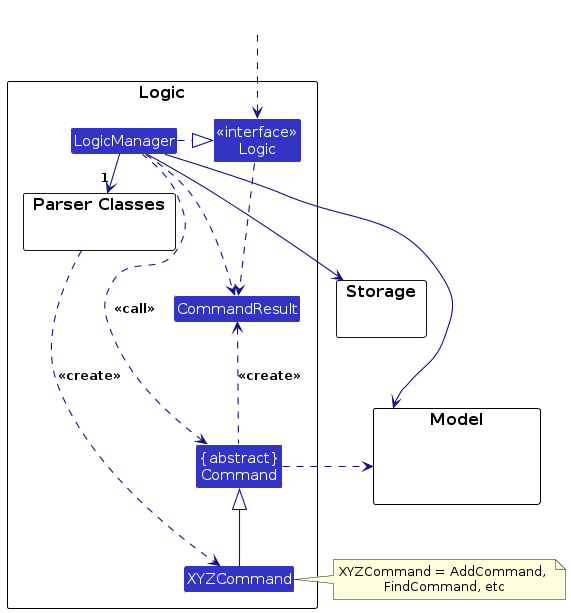
The sequence diagram below illustrates the interactions within the Logic component, taking execute("delete 1") API call as an example.
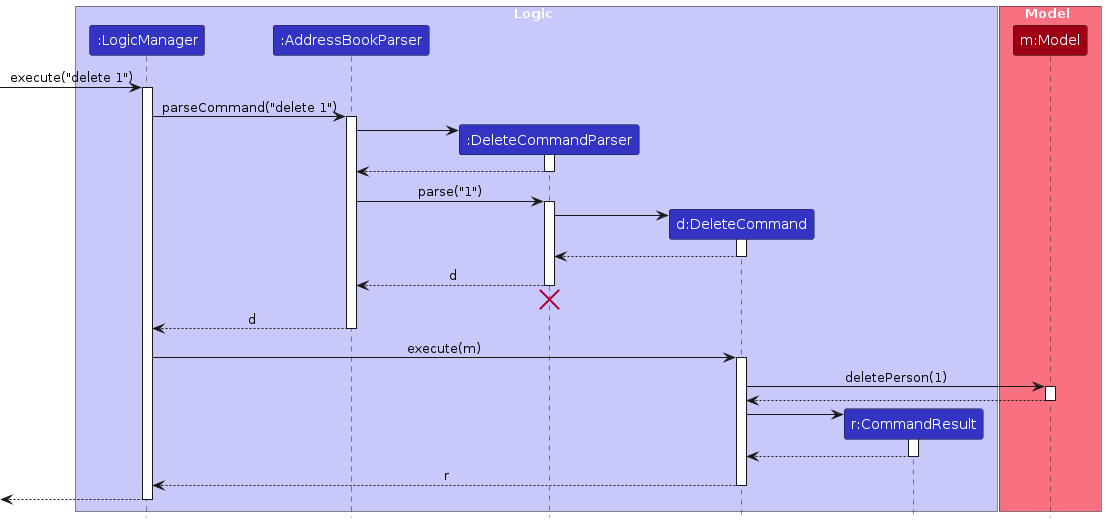
Note: The lifeline for DeleteCommandParser should end at the destroy marker (X) but due to a limitation of PlantUML, the lifeline continues till the end of diagram.
How the Logic component works:
- When
Logicis called upon to execute a command, it is passed to anAddressBookParserobject which in turn creates a parser that matches the command (e.g.,DeleteCommandParser) and uses it to parse the command. - This results in a
Commandobject (more precisely, an object of one of its subclasses e.g.,DeleteCommand) which is executed by theLogicManager. - The command can communicate with the
Modelwhen it is executed (e.g. to delete a person).
Note that although this is shown as a single step in the diagram above (for simplicity), in the code it can take several interactions (between the command object and theModel) to achieve. - The result of the command execution is encapsulated as a
CommandResultobject which is returned back fromLogic.
Here are the other classes in Logic (omitted from the class diagram above) that are used for parsing a user command:
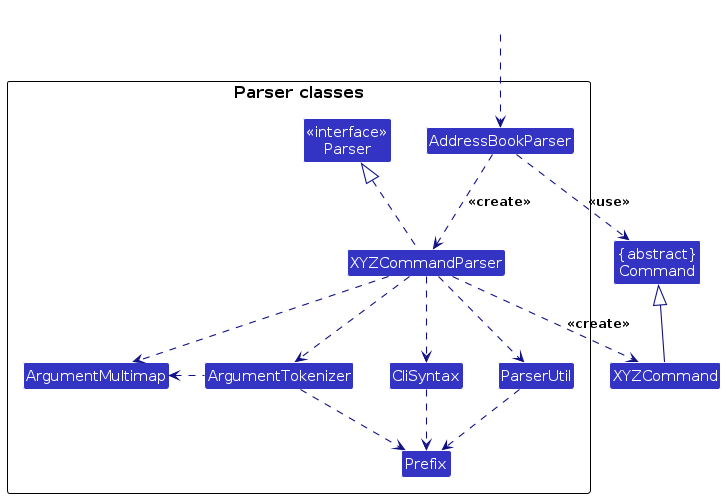
How the parsing works:
- When called upon to parse a user command, the
AddressBookParserclass creates anXYZCommandParser(XYZis a placeholder for the specific command name e.g.,AddCommandParser) which uses the other classes shown above to parse the user command and create aXYZCommandobject (e.g.,AddCommand) which theAddressBookParserreturns back as aCommandobject. - All
XYZCommandParserclasses (e.g.,AddCommandParser,DeleteCommandParser, ...) inherit from theParserinterface so that they can be treated similarly where possible e.g, during testing.
Model component
API : Model.java
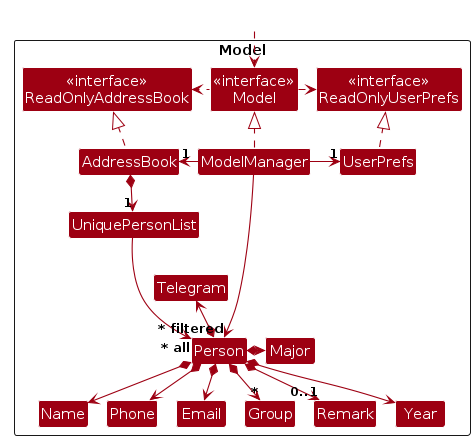
The Model component,
- stores the major book data i.e., all
PersonandGroupobjects (which are contained in aUniquePersonListandUniqueGroupListobject, respectively). - stores the currently 'selected'
Personobjects (e.g., results of a search query) as a separate filtered list which is exposed to outsiders as an unmodifiableObservableList<Person>that can be 'observed' e.g. the UI can be bound to this list so that the UI automatically updates when the data in the list change. - stores a
UserPrefobject that represents the user’s preferences. This is exposed to the outside as aReadOnlyUserPrefobjects. - does not depend on any of the other three components (as the
Modelrepresents data entities of the domain, they should make sense on their own without depending on other components)
Note: An alternative (arguably, a more OOP) model is given below. It has a Group list in the AddressBook, which Person references. This allows AddressBook to only require one Group object per unique group, instead of each Person needing their own Group objects.
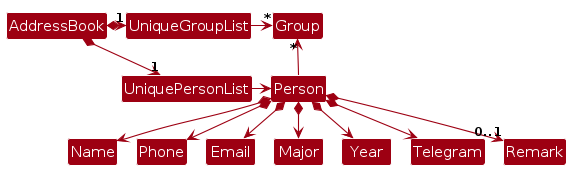
Storage component
API : Storage.java
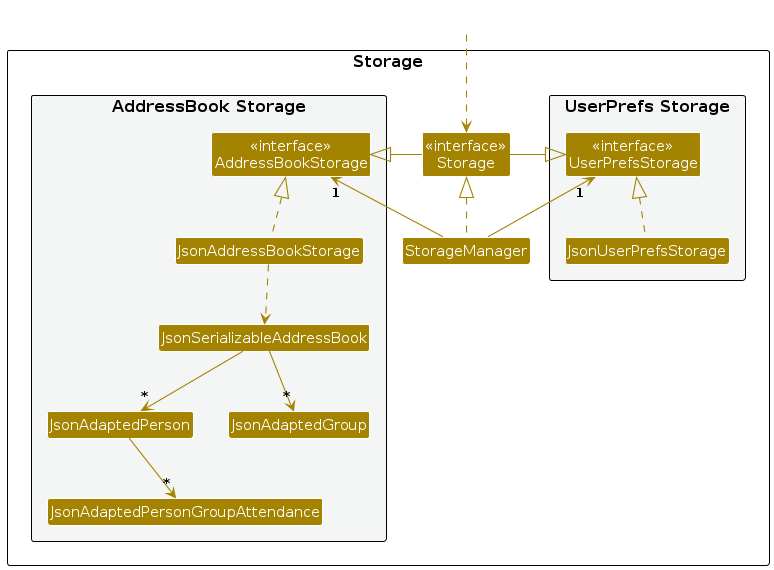
The Storage component,
- can save both major book data and user preference data in JSON format, and read them back into corresponding objects.
- inherits from both
AddressBookStorageandUserPrefStorage, which means it can be treated as either one (if only the functionality of only one is needed). - depends on some classes in the
Modelcomponent (because theStoragecomponent's job is to save/retrieve objects that belong to theModel)
Common classes
Classes used by multiple components are in the seedu.addressbook.commons package.
Implementation
This section describes some noteworthy details on how certain features are implemented.
Delete a student
About
The delete student feature allows users to delete an existing student information from the student contact list
using the command delete INDEX.
How it is implemented
The delete command mechanism is facilitated by the DeleteCommand and the DeleteCommandParser.
It allows users to delete a student contact from the student contact list.
It uses the AddressBook#removePerson(Person key) which is exposed in the Model
interface as Model#deletePerson(Person personToDelete). Then, the remove(Person person) is called on the UniquePersonList
in TutorsContactsPro to delete the student contact from the list.
A modification from AB3 delete mechanism is that the delete command also involves the facilitation of the AddressBook#deassignPerson(Person persontToDeassign, Group group)
which is exposed in the Model interface as Model#deassignPerson(Person person, Group group), which result in the call of Group#deassign(Person person) to
deassign the deleted student contact from all previously assigned groups.
Parsing input
The users inputs the
deletecommand.The
TutorsContactsProthen preliminary process the input and creates a newDeleteCommandParser.The
DeleteCommandParserthen calls theParserUtil#parseIndex()to check for the validity of theINDEX. At this stage, if theINDEX is invalid or absent,ParseExceptionwould be thrown.The
DeleteCommandParserthen creates theDeleteCommandbased on the processed input.
Command execution
The
LogicManagerexecutes theDeleteCommand.The
DeleteCommandcalls theModel#getFilteredPersonList()to get the unmodifiable view of the filtered student list to get the target student to delete based on the providedINDEX.
At this stage,CommandExceptionwould be thrown if the inputINDEXis invalid (i.e.INDEXexceeds the size of the student contact list).The
DeleteCommandthen calls theModel#deletePerson(Person personToDelete)to delete the target student contact from the student contact list.
Displaying of result
- Finally, the
DeleteCommandcreates aCommandResultwith a success message and return it to theLogicManagerto complete the command execution. The GUI would also be updated on this change in the student contact list accordingly.
The following sequence diagram shows how the delete mechanism works:
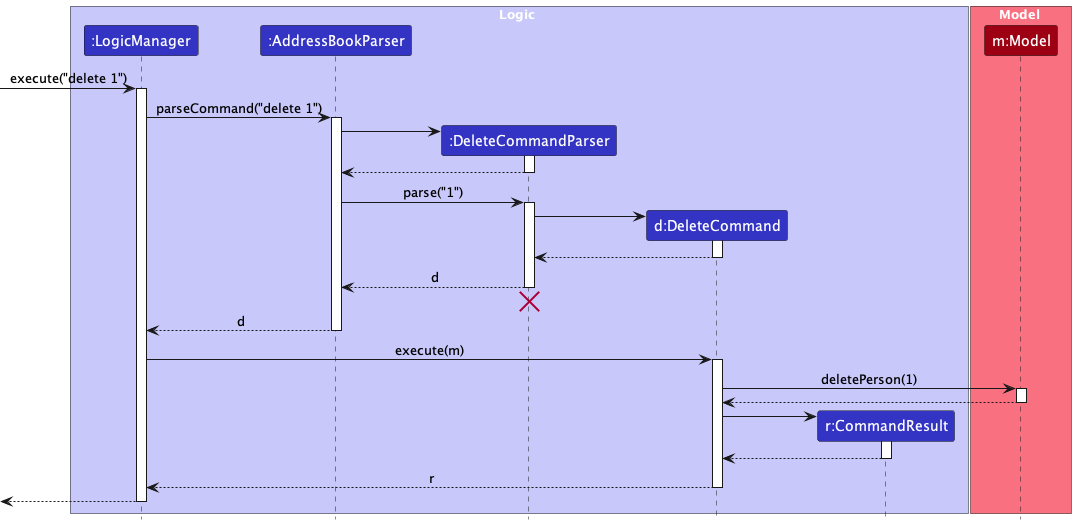
The following activity diagram summarizes what happens when a user executes the delete command:
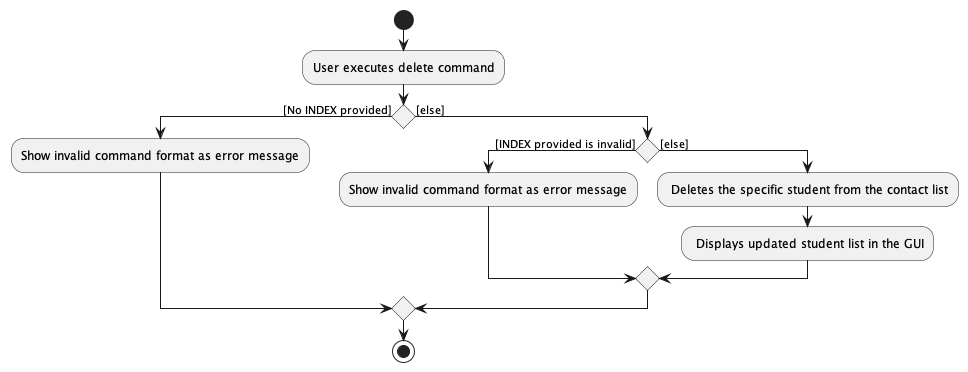
Find Students by Name
About
The find command allows the search of a student using name via the command find KEYWORDS where KEYWORDS is the NAME of the student.
How it is implemented
The feature is made possible through introducing an AttributeContainsKeywordsPredicate interface which is
implemented by all the Person's attributes. Hence, there are more classes being introduced -
NameContainsKeywordsPredicate, PhoneContainsKeywordsPredicate and so on.
Given below is the example usage scenario and how the find mechanism behaves at each step.
Parsing user input
The user inputs the
findcommand and provide the input with the name of the student in which the user wants to find the contact.The
TutorsContactsProthen does preliminary processing to the user input and creates a newFindCommandParser.The
FindCommandParserthen parses the user input and checks whether the requiredKEYWORDis present.If the required
KEYWORDis present,FindCommandParserwill then call theParserUtil#parseName()to check for the validity of the inputNAME.
At this stage,ParseExceptionwould be thrown if theNAMEspecified is invalid.The
FindCommandParserthen creates theFindCommandbased on the processed inputs.
Command execution
- The
LogicManagerexecutes theFindCommand. - The
FindCommandcalls theModel#updateFilteredPersonList()to update the filtered person list based on the user inputKEYWORD. - The
FindCommandthen calls theModel#getFilteredPersonList()#size()to get the size of the person list. The size will correspond to the number of persons listed.
Displaying of result
- Finally, the
FindCommandcreates aCommandResultwith a success message and return it to theLogicManagerto complete the command execution. The GUI would also be updated on this change in the student list and update the display of student list accordingly.
The following sequence diagram shows how the find mechanism works:

The following activity diagram summarizes what happens when a user executes the find command:
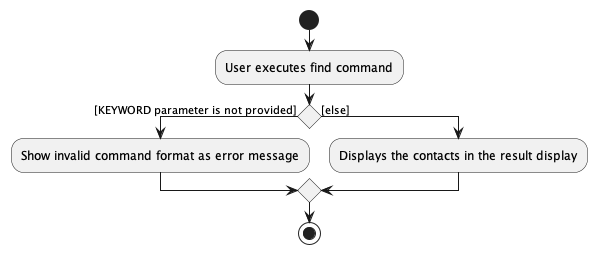
Design considerations
Aspect: How the find command finds the student
Alternative 1 (current choice): finds student contact without any prefixes.
- Pros: Simplifies the process for users to find student contacts without needing to recall any specific prefixes. This makes the command easy to remember.
- Cons: In some cases, the prefix can serve as a reminder on what student attribute is used for
findcommand to search for students. User may be left confused and find difficult to remember that find search for students using their name without then/prefix.
Alternative 2 (current choice): finds through partial search (eg.
Davto findDavid)- Pros: Enables users to save time by not requiring complete details for the search.
- Cons: When there are multiple contacts with similar names (e.g., Ben, Benedict, Benny), a partial search may not yield significant benefits, as users would still need to input almost the full name to locate the desired person.
Filter Students by Group
About
The filter students by group feature allows users to filter and list students in the address book whose group name matches the specified keywords. It helps users to quickly find students belonging to specific groups.
How it is implemented
The filtering mechanism is facilitated by the FilterCommand and the FilterCommandParser.
It enables users to filter students based on the groups they belong to. It utilizes the Model interface to interact with the student contact list.
Parsing input
The users inputs the
filtercommand along with the group keywords.The TutorsContactsPro then preliminarily processes the input and creates a new
FilterCommandParser.The
FilterCommandParserthen checks for the validity of the provided group keywords. If the keywords are invalid or absent, aParseExceptionis thrown.The
FilterCommandParsercreates theFilterCommandbased on the processed input, with aGroupContainsKeywordsPredicateto filter students based on the specified groups.
Command execution
The
LogicManagerexecutes theFilterCommand.The
FilterCommandcalls theModel#updateFilteredPersonList()method to update the filtered person list according to the specified group keywords.
Displaying results
- Finally, the
FilterCommandcreates a CommandResult with the list of students matching the specified groups, and returns it to the LogicManager to complete the command execution. The GUI would also be updated accordingly to display the filtered list of students.
The following sequence diagram illustrates how the filter mechanism works:
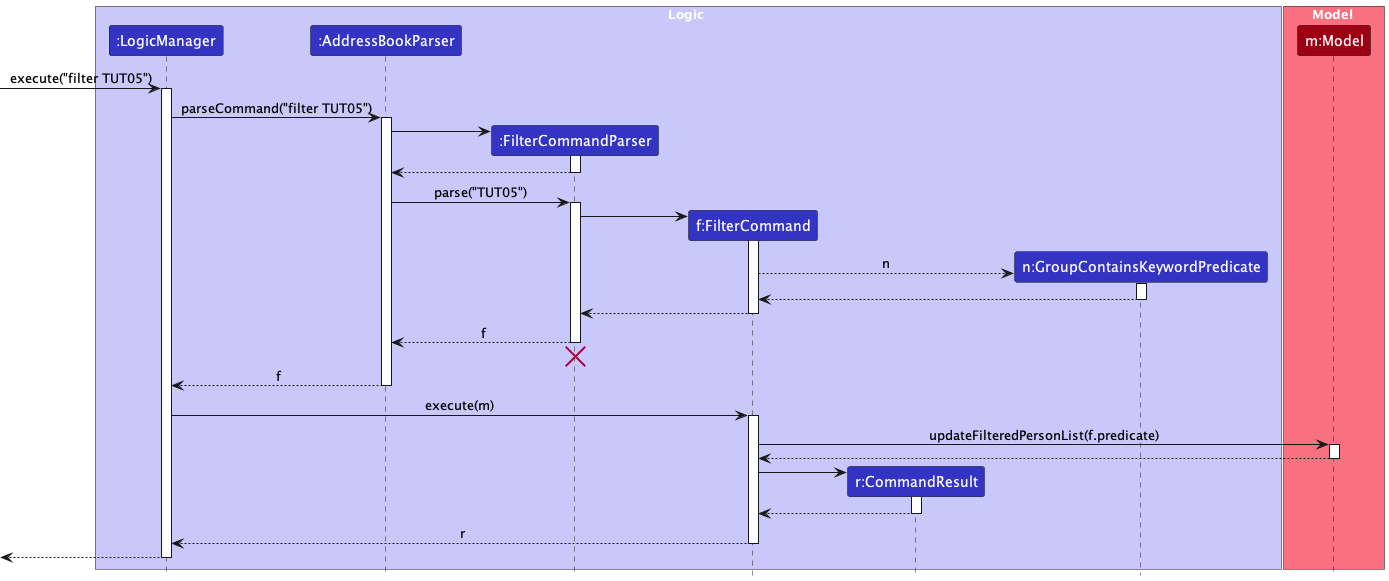
The following activity diagram summarizes what happens when a user executes the filter command:
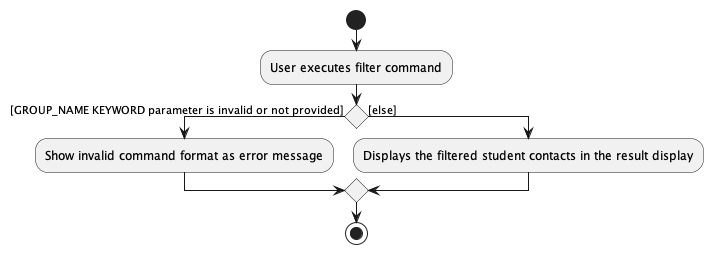
Design considerations
Aspect: How the filter command filters student
Alternative 1 (current choice): filters student contact without any prefixes.
- Pros: Simplifies the process for users to find student contacts without needing to recall any specific prefixes. This makes the command easy to remember.
- Cons: In some cases, the prefix can serve as a reminder on what student attribute is used for
filtercommand to search for students. User may confuse this command with the previousfindcommand.
Alternative 2: filter only allows for a single
GROUP_NAMEinput- Pros: Enables users to filter students via a single group so that it remains more organised.
- Cons: There may be cases where a student belongs to more than one group that is taught by the user. This will result in inconvenience when the user wants to retrieve student data from multiple groups.
E.g.
Johnbelongs to bothTUT04andLAB05that is taught by the user. Filter student contacts separately for the two groups will result inJohncontact to appear twice which can be inconvenient when the user wants to retrieve unique student contacts from the two groups.
Alternative 3 (current choice): filter only allows for multiple
GROUP_NAMEinput- Pros: Enables users to obtain unique student contact list from multiple groups.
- Cons: It may not be commonly used as users are more likely to filter via a single group since the
Resultstab wil already display all student contacts.
Mark Student's Attendance
About
Marks the student's attendance according to the group name and week number. This allows users to easily keep track of students' attendance details.
How it is implemented
The mark attendance mechanism is facilitated by the MarkAttendanceCommand and the MarkAttendanceCommandParser.
It utilizes the Model interface to interact with the student contact list.
Parsing input
The users inputs the
markcommand along with the desired student index, group name, week number and the student's attendance (whether they are present,Por absentA)The TutorsContactsPro then preliminarily processes the inputs and creates a new
MarkAttendanceCommandParser.The
MarkAttendanceCommandParserthen parses the user input and checks whether all the input attributes are present by checking the presence of the prefixes for group, week and attendance which are/g,/wand/arespectively. It also checks whether the command is in the correct format.
At this stage, if not all the prefixes are present,ParseExceptionwould be thrown.
Command execution
The
LogicManagerexecutes theMarkAttendanceCommand.The
MarkAttendanceCommandcalls theModel#getFilteredPersonList()to get the unmodifiable view of the filtered student list to get the target student to mark attendance based on the providedINDEX.
At this stage,CommandExceptionwould be thrown if the inputINDEXis invalid (i.e.INDEXexceeds the size of the student contact list).
Displaying results
- Finally, the
MarkAttendanceCommandit returns a CommandResult object indicating the success or failure of the operation. The result message is then displayed to the user via the GUI. The attendance table of the particular studne will then be updated accordingly.
The following sequence diagram illustrates how the mark mechanism works:
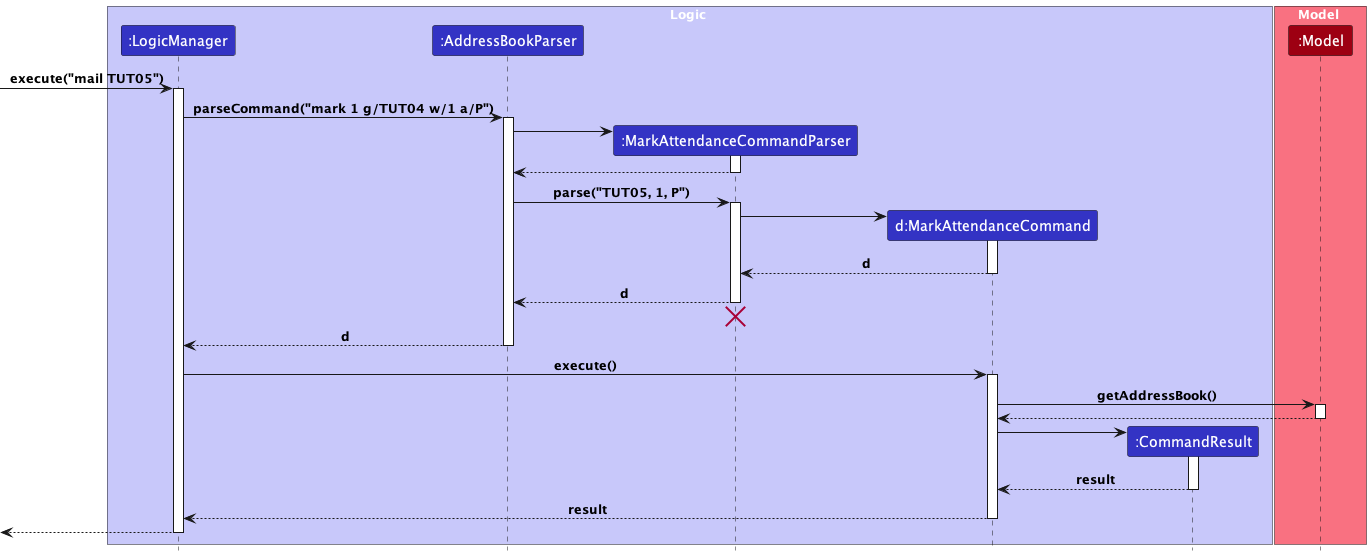
The following activity diagram summarizes what happens when a user executes the mark command:
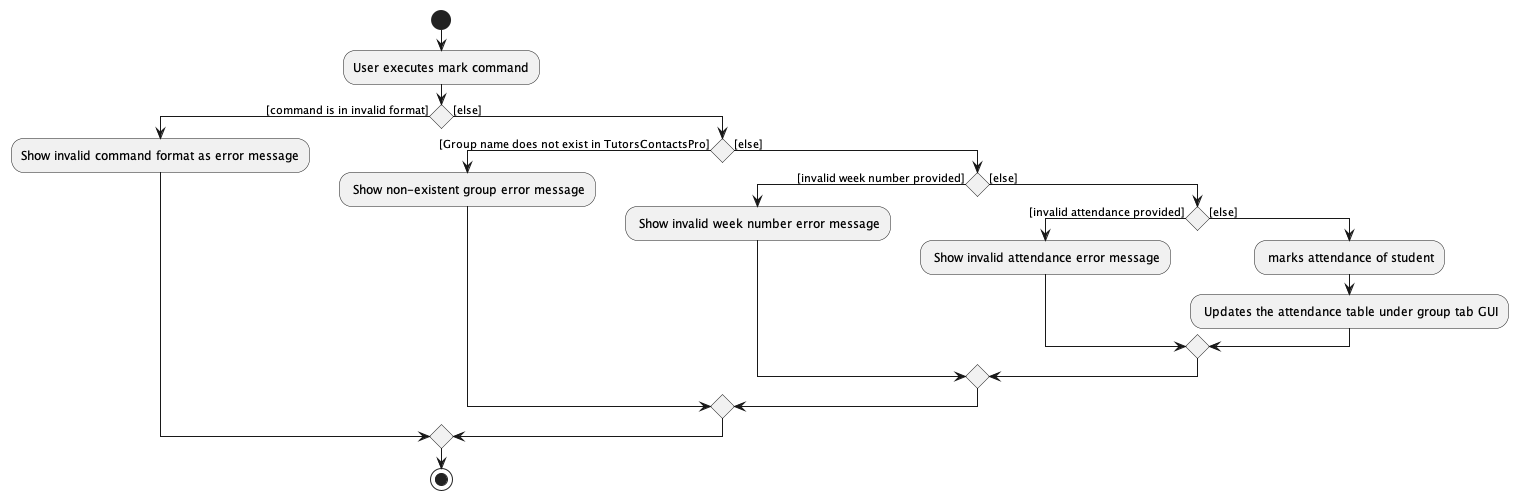
Add group feature
About
The add group feature allows users users to create a new group in TutorsContactsPro.
addgroup g/GROUP_NAME.
How it is implemented
The addgroup command mechanism is facilitated by the AddGroupCommand and the AddGroupCommandParser.
It allows TA users to add a not-already-existing-group to TutorsContactsPro.
It uses the AddressBook#addGroup(Group group) which is exposed in the Model
interface as Model#addGroup(Group group). Then, the add(Group groupToAdd) is called on the UniqueGroupList
in AddressBook to add the group to the group list.
Given below is the example usage scenario and how the add group mechanism behaves at each step.
Parsing user input
The users user inputs the
addgroupcommand and provides theGROUP_NAMEof the group in which the TA user wants to add.The
TutorsContactsProthen does preliminary processing to the input and creates a newAddGroupCommandParser.The
AddGroupCommandParserthen parses the user input and checks whether all the input attributes are present by checking the presence of the prefixes. It also checks whether the command is in the correct format. In this case, the required prefix and attribute isg/GROUP_NAME.
At this stage, if not all the prefixes are present,ParseExceptionwould be thrown.If the required prefixes and attributes are present (i.e.
g/GROUP_NAME),AddGroupCommandParserwill then call theParserUtil#parseGroupName()method to check for the validity of the inputGROUP_NAME.
At this stage,ParseExceptionwould be thrown if theGROUP_NAMEspecified is invalid.The
AddGroupCommandParserthen creates theAddGroupCommandbased on the processed input.
Command execution
The
LogicManagerexecutes theAddGroupCommand.The
AddGroupCommandcalls theModel#hasGroup()to check if the group with the sameGROUP_NAMEhas already existed in the group list.CommandExceptionwould be thrown if there already existed a group with the same group name.The
AddGroupCommandthen calls theModel#addGroup()to add the input group to the list.
Displaying of result
- Finally, the
AddGroupCommandcreates aCommandResultwith a success message and return it to theLogicManagerto complete the command execution. The GUI would also be updated on this change and created a new dedicated group tab for this new group added.
The following sequence diagram shows how the addgroup mechanism works:
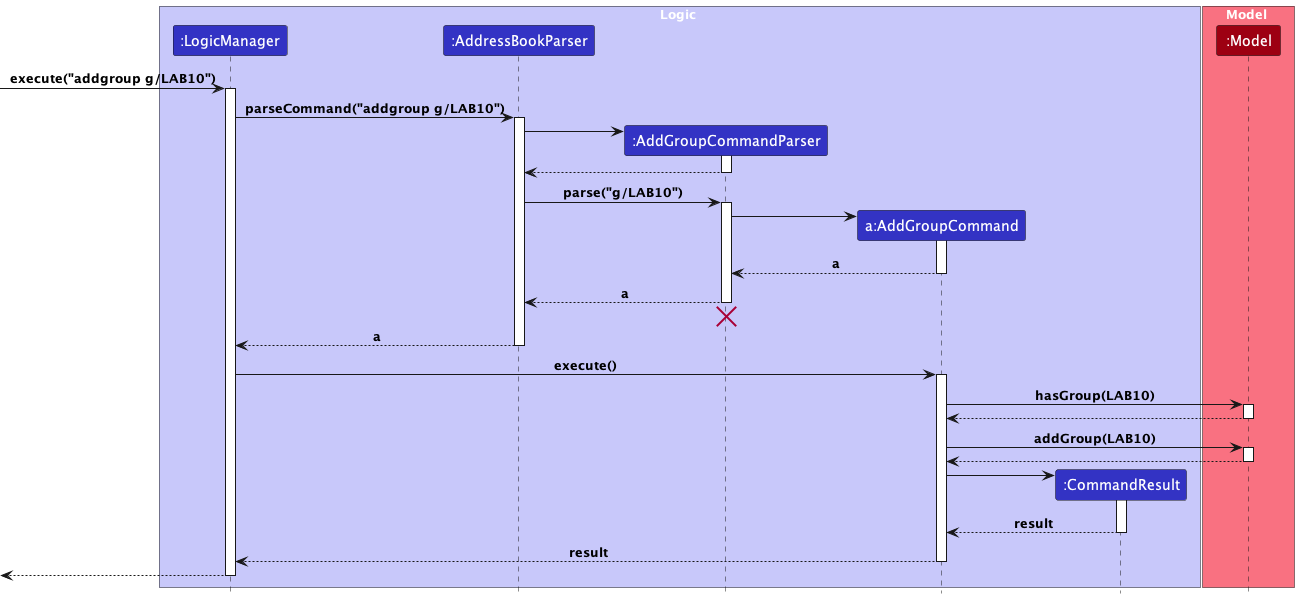
The following activity diagram summarizes what happens when a user executes the addgroup command:
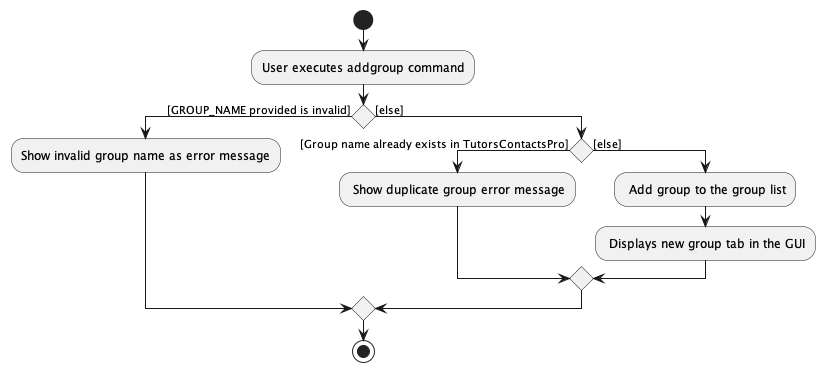
Edit group feature
About
The edit group feature allows users to add or edit the Telegram invite link assigned for each group.
editgroup g/GROUP_NAME tg/TELEGRAM_LINK.
How it is implemented
The editgroup command mechanism is facilitated by the EditGroupCommand and the EditGroupCommandParser.
It allows TA users to edit an existing group in TutorsContactsPro.
It uses the AddressBook#addGroup(Group group) which is exposed in the Model
Given below is the example usage scenario and how the add group mechanism behaves at each step.
Parsing user input
The users user inputs the
editgroupcommand and provides theGROUP_NAMEof the group in which the user wants to add or edit using the newTELEGRAM_LINKprovided.The
TutorsContactsProthen does preliminary processing to the input and creates a newEditGroupCommandParser.The
EditGroupCommandParserthen parses the user input and checks whether all the input attributes are present by checking the presence of the prefixes. It also checks whether the command is in the correct format. In this case, the required prefix and attribute isg/GROUP_NAMEandtg/TELEGRAM_LINK.
At this stage, if not all the prefixes are present,ParseExceptionwould be thrown.If the required prefixes and attributes are present (i.e.
g/GROUP_NAME),EditGroupCommandParserwill then call theParserUtil#parseGroupName()method to check for the validity of the inputGROUP_NAMEandTELEGRAM_LINK.
At this stage,ParseExceptionwould be thrown if theGROUP_NAMEorTELEGRAM_LINKspecified is invalid.The
EditGroupCommandParserthen creates theEditGroupCommandbased on the processed input.
Command execution
The
LogicManagerexecutes theEditGroupCommand.The
EditGroupCommandcalls theModel#hasGroup()to check if the group with theGROUP_NAMEalready existed in the group list.CommandExceptionwould be thrown if there are no group present with the same group name.The
EditGroupCommandthen calls theModel#editroup()to edit the input group's Telegram invite link.
Displaying of result
- Finally, the
EditGroupCommandcreates aCommandResultwith a success message and return it to theLogicManagerto complete the command execution.
The following sequence diagram shows how the editgroup mechanism works:
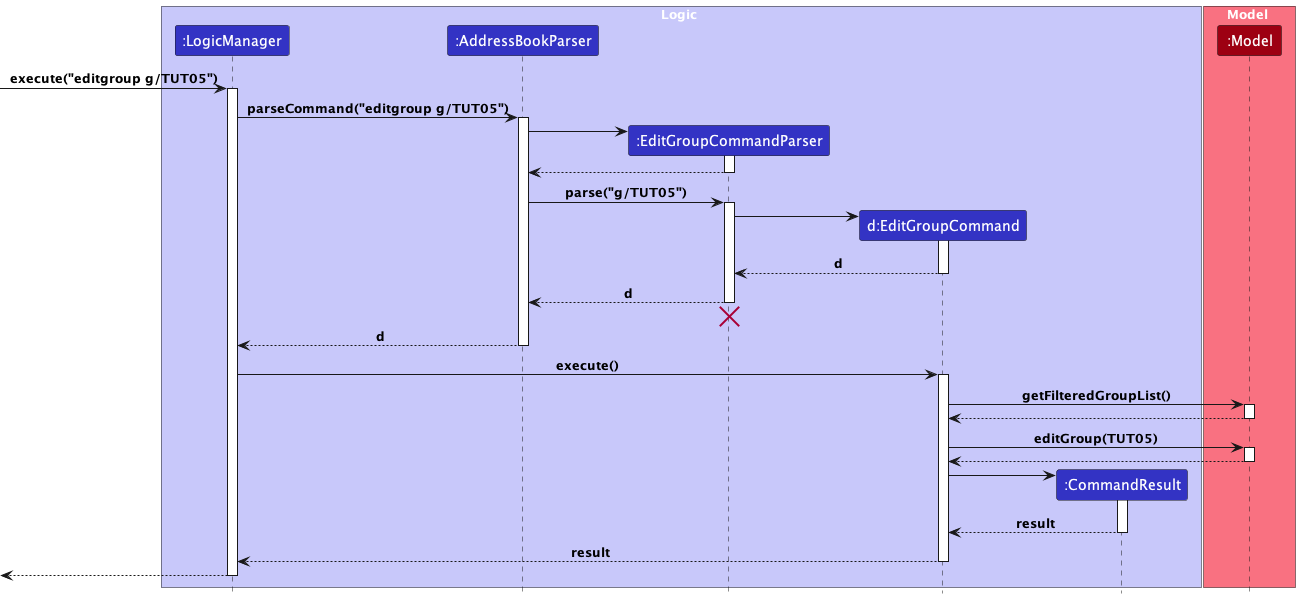
The following activity diagram summarizes what happens when a user executes the editgroup command:
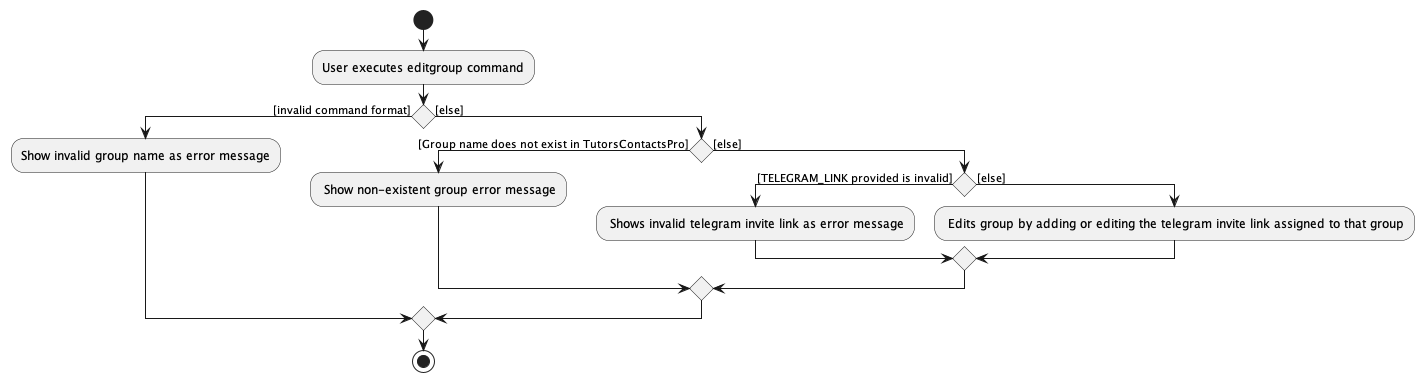
Delete group feature
About
The delete group feature allows users to delete an existing student group in
the student group list via the command deletegroup g/GROUP_NAME.
How it is implemented
The deletegroup command mechanism is facilitated by the DeleteGroupCommand and the DeleteGroupCommandParser.
It allows users to delete an already-existing-group from the ArchDuke student group list. It uses the AddressBook#removeGroup(Group key)
which is exposed in the Model interface as Model#deleteGroup(Group target). Then, the remove(Group toRemove) is called on the UniqueGroupList
to remove the group from the group list.
Given below is the example usage scenario and how the delete group mechanism behaves at each step.
Parsing user input
The user inputs the
deletegroupcommand and provide theGROUP_NAMEof the group in which the user wants to remove.The
TutorsContactsProthen does preliminary processing to the user input and creates a newDeleteGroupCommandParser.The
DeleteGroupCommandParserthen parses the user input and check whether all the input attributes are present by checking the presence of the prefixes. It also checks whether the command is in the correct format. In this case, the required prefix and attribute isg/GROUP_NAME.
At this stage, if not all the prefixes are present,ParseExceptionwould be thrown.If the required prefixes and attributes are present (i.e.
g/GROUP_NAME),DeleteGroupCommandParserwill then call theParserUtil#parseGroupName()method to check for the validity of the inputGROUP_NAME.
At this stage,ParseExceptionwould be thrown if theGROUP_NAMEspecified is invalid.The
DeleteGroupCommandParserthen creates theDeleteGroupCommandbased on the processed input.
Command execution
The
LogicManagerexecutes theDeleteGroupCommand.The
DeleteGroupCommandcalls theModel#getFilteredGroupList()to get the current unmodifiable view of the filtered group list.The
DeleteGroupCommandcalls thecontains()method on the obtained filtered group list to check if the group with the sameGROUP_NAMEexisted in the group list.CommandExceptionwould be thrown if there exists no group with the same group name.The
DeleteGroupCommandthen calls theModel#deleteGroup()to delete the input group to from the group list.
Displaying of result
- Finally, the
DeleteGroupCommandcreates aCommandResultwith a success message and return it to theLogicManagerto complete the command execution. The GUI would also be updated on this change and remove the dedicated group tab for the group deleted.
The following sequence diagram shows how the deletegroup mechanism works:
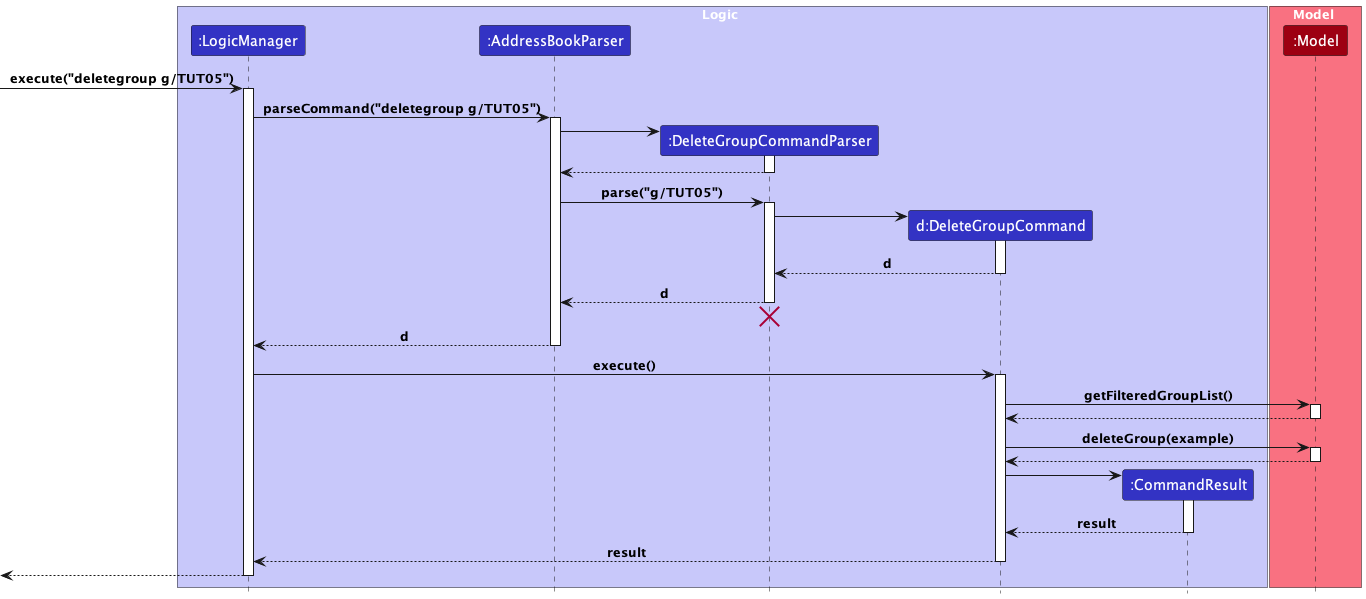
The following activity diagram summarizes what happens when a user executes the deletegroup command:
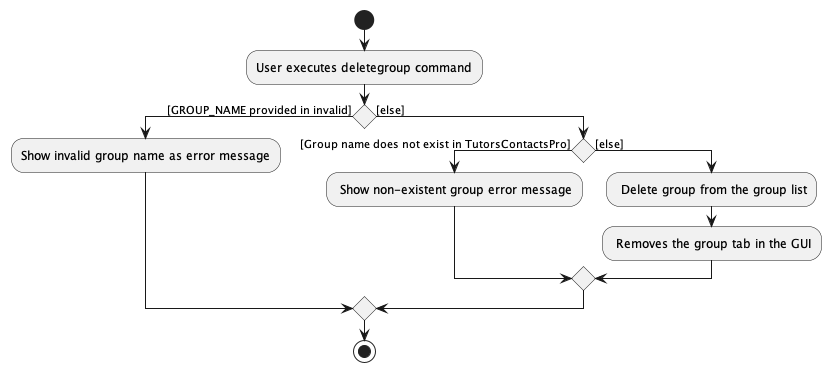
Mail Command
About
The Mail Command feature enables users to generate an email template prefilled with the email addresses of students filtered based on specified keywords. This command can be used to compose emails to these students directly from the user's default email client.
How it is Implemented
The Mail Command feature is implemented using the MailCommand class and its corresponding parser, MailCommandParser.
Command Structure
The user inputs the mail command followed by optional keywords specifying groups of students they want to include in the email.
Parsing Input
The
MailCommandParserparses the input arguments to extract the specified keywords.If no keywords are provided, an empty
MailCommandis created, which results in the generation of a mailto link for all students.If keywords are provided, the parser validates them to ensure they conform to the expected format. If any keyword is invalid, a
ParseExceptionis thrown.The
MailCommandwith the appropriate predicate is then created using theGroupContainsKeywordsPredicate, which filters the students based on the specified keywords.
Command Execution
When the
MailCommandis executed, it updates the filtered person list in the model based on the provided predicate.It then extracts the email addresses of the filtered students from the model.
Using these email addresses, it generates a mailto link, concatenating them with semicolons to form a single string.
Displaying Result
- Finally, the generated mailto link is encapsulated in a
CommandResultobject and returned to the logic manager for further handling.
Summary
The Mail Command feature provides an efficient way for users to compose emails to specific groups of students directly from the application. By leveraging the power of filtering, it allows for targeted communication while maintaining simplicity and ease of use.
The following sequence diagram illustrates how the mail mechanism works:
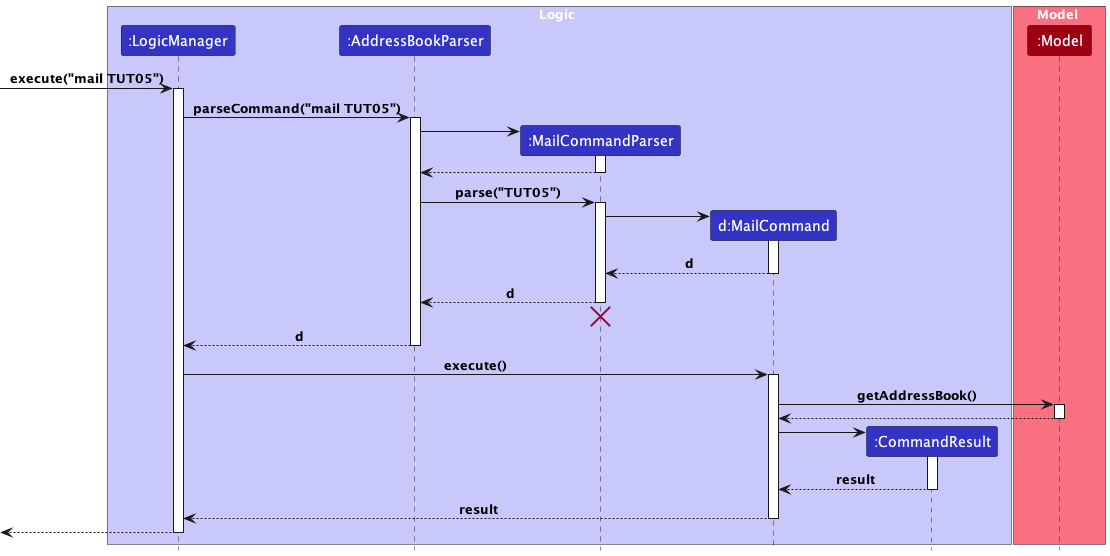
The following activity diagram summarizes what happens when a user executes the mail command:
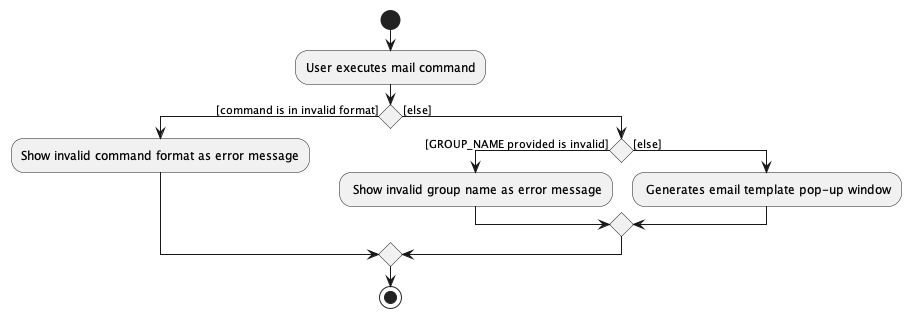
Mailtg Command
About
The Mailtg Command feature enables users to generate an email template containing the Telegram link for a specific group and prefilled with the email addresses of students filtered based on specified keywords. This command can be used to compose emails to these students directly from the user's default email client.
How it is Implemented
The Mailtg Command feature is implemented using the MailTelegramCommand class and its corresponding parser, MailTelegramCommandParser.
Command Structure
The user inputs the mailtg command followed by the /g prefix and the keywords specifying groups of students they want to include in the email and the specific group's Telegram invite link.
Parsing Input
The
MailTelegramCommandParserparses the input arguments to extract the specified keywords.If keywords are provided, the parser validates them to ensure they conform to the expected format. If any keyword is invalid, a
ParseExceptionis thrown.The
MailTelegramCommandwith the appropriate predicate is then created using theGroupContainsKeywordsPredicate, which filters the students based on the specified keywords.
Command Execution
When the
MailTelegramCommandis executed, it updates the filtered person list in the model based on the provided predicate.It then extracts the email addresses of the filtered students from the model and the Telegram invite link assigned to the specific group.
Using these email addresses and Telegram invite link, it generates a mailto link using the
createMailtoUrlfunction.
Displaying Result
- Finally, the generated mailto link is encapsulated in a
CommandResultobject and returned to the logic manager for further handling.
Summary
The Mailtg Command feature provides an efficient way for users to compose emails to specific groups of students directly from the application. By leveraging the power of filtering, it allows for targeted communication while maintaining simplicity and ease of use.
The following sequence diagram illustrates how the mailtg mechanism works:
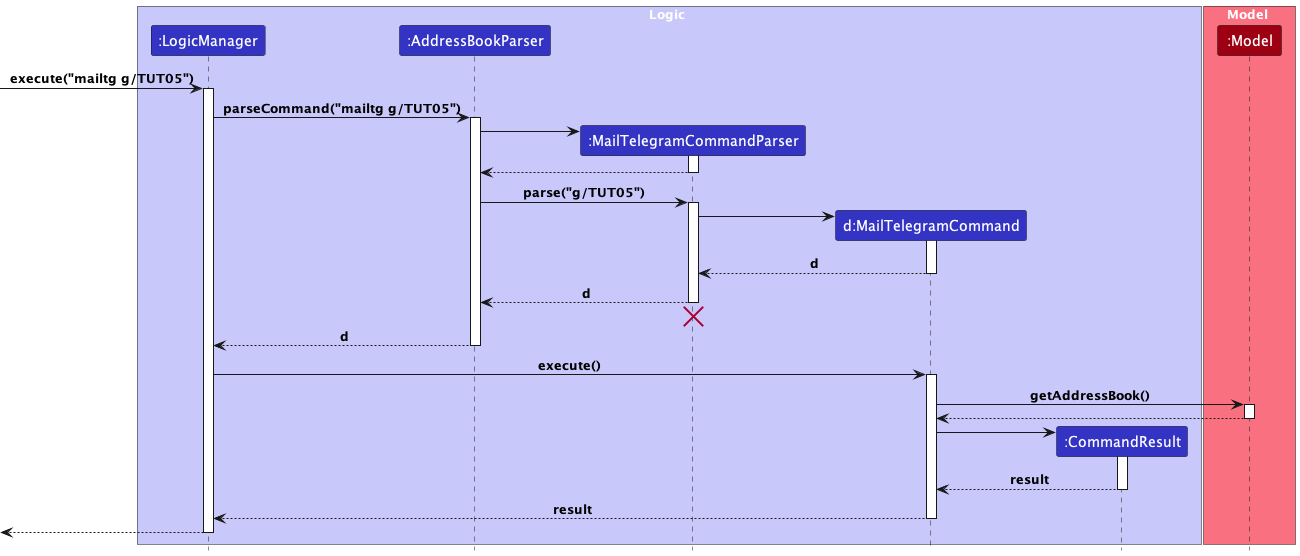
The following activity diagram summarizes what happens when a user executes the mailtg command:
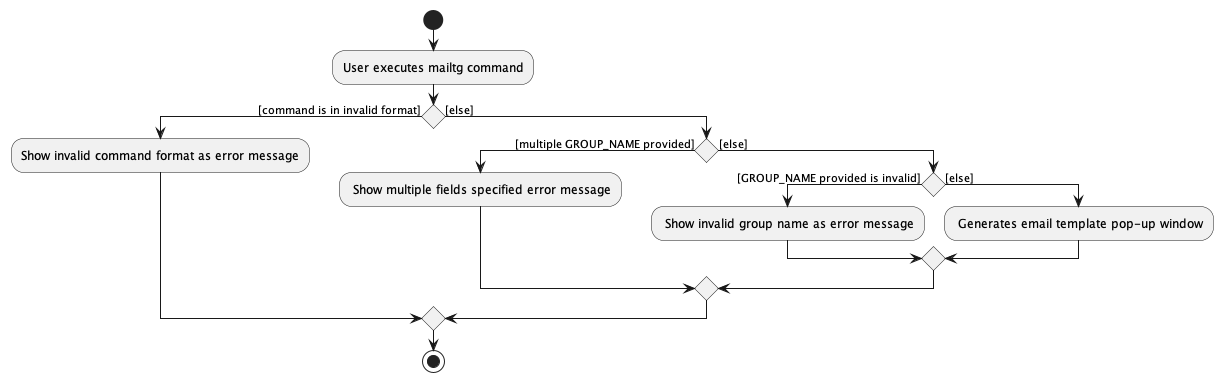
[Proposed] Undo/redo feature
Proposed Implementation
The proposed undo/redo mechanism is facilitated by VersionedAddressBook. It extends AddressBook with an undo/redo history, stored internally as an addressBookStateList and currentStatePointer. Additionally, it implements the following operations:
VersionedAddressBook#commit()— Saves the current major book state in its history.VersionedAddressBook#undo()— Restores the previous major book state from its history.VersionedAddressBook#redo()— Restores a previously undone major book state from its history.
These operations are exposed in the Model interface as Model#commitAddressBook(), Model#undoAddressBook() and Model#redoAddressBook() respectively.
Given below is an example usage scenario and how the undo/redo mechanism behaves at each step.
Step 1. The user launches the application for the first time. The VersionedAddressBook will be initialized with the initial major book state, and the currentStatePointer pointing to that single major book state.
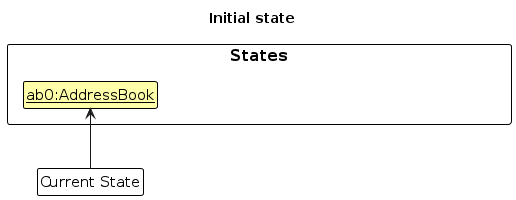
Step 2. The user executes delete 5 command to delete the 5th person in the major book. The delete command calls Model#commitAddressBook(), causing the modified state of the major book after the delete 5 command executes to be saved in the addressBookStateList, and the currentStatePointer is shifted to the newly inserted major book state.
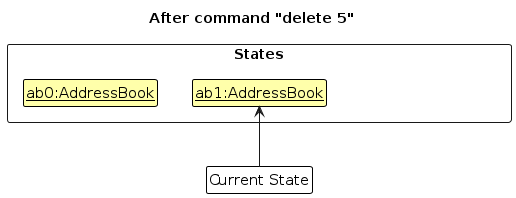
Step 3. The user executes add n/David … to add a new person. The add command also calls Model#commitAddressBook(), causing another modified major book state to be saved into the addressBookStateList.
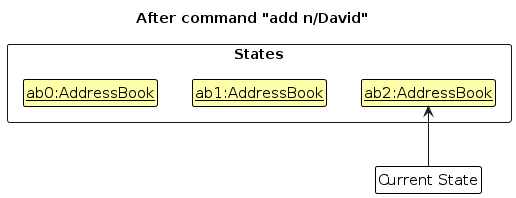
Note: If a command fails its execution, it will not call Model#commitAddressBook(), so the major book state will not be saved into the addressBookStateList.
Step 4. The user now decides that adding the person was a mistake, and decides to undo that action by executing the undo command. The undo command will call Model#undoAddressBook(), which will shift the currentStatePointer once to the left, pointing it to the previous major book state, and restores the major book to that state.
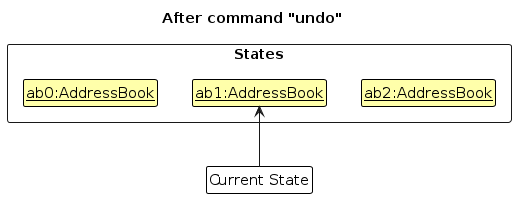
Note: If the currentStatePointer is at index 0, pointing to the initial AddressBook state, then there are no previous AddressBook states to restore. The undo command uses Model#canUndoAddressBook() to check if this is the case. If so, it will return an error to the user rather
than attempting to perform the undo.
The following sequence diagram shows how an undo operation goes through the Logic component:
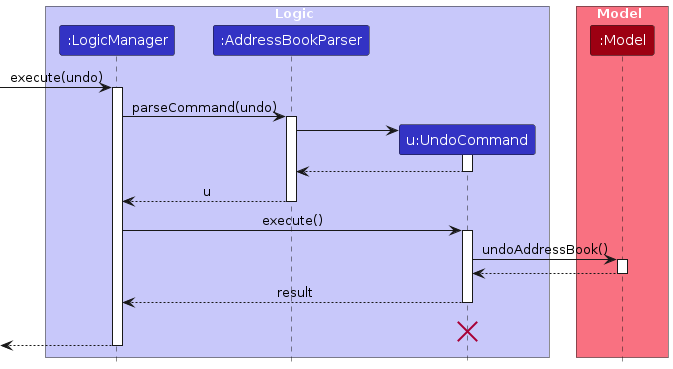
Note: The lifeline for UndoCommand should end at the destroy marker (X) but due to a limitation of PlantUML, the lifeline reaches the end of diagram.
Similarly, how an undo operation goes through the Model component is shown below:
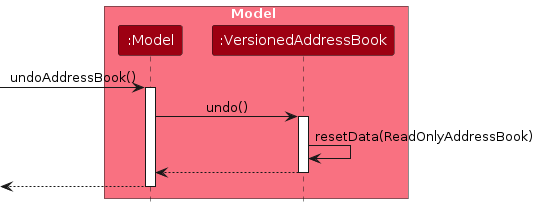
The redo command does the opposite — it calls Model#redoAddressBook(), which shifts the currentStatePointer once to the right, pointing to the previously undone state, and restores the major book to that state.
Note: If the currentStatePointer is at index addressBookStateList.size() - 1, pointing to the latest major book state, then there are no undone AddressBook states to restore. The redo command uses Model#canRedoAddressBook() to check if this is the case. If so, it will return an error to the user rather than attempting to perform the redo.
Step 5. The user then decides to execute the command list. Commands that do not modify the major book, such as list, will usually not call Model#commitAddressBook(), Model#undoAddressBook() or Model#redoAddressBook(). Thus, the addressBookStateList remains unchanged.
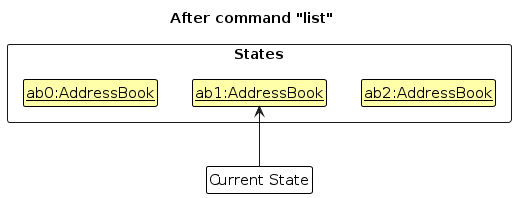
Step 6. The user executes clear, which calls Model#commitAddressBook(). Since the currentStatePointer is not pointing at the end of the addressBookStateList, all major book states after the currentStatePointer will be purged. Reason: It no longer makes sense to redo the add n/David … command. This is the behavior that most modern desktop applications follow.
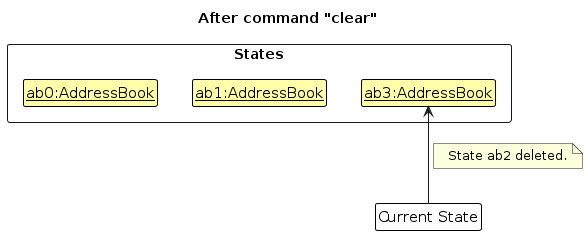
The following activity diagram summarizes what happens when a user executes a new command:
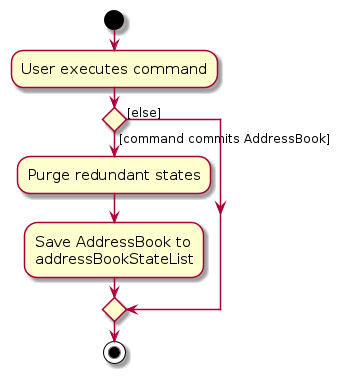
Design considerations:
Aspect: How undo & redo executes:
Alternative 1 (current choice): Saves the entire major book.
- Pros: Easy to implement.
- Cons: May have performance issues in terms of memory usage.
Alternative 2: Individual command knows how to undo/redo by itself.
- Pros: Will use less memory (e.g. for
delete, just save the person being deleted). - Cons: We must ensure that the implementation of each individual command are correct.
- Pros: Will use less memory (e.g. for
Documentation, logging, testing, configuration, dev-ops
Appendix: Requirements
Product scope
Target user profile:
- A computer science TA (Teaching Assistant) managing students for tutorials
- has numerous of students to manage in a tutorial slot
- has to add, list, delete, sort, search students in the app
- is reasonably comfortable using CLI apps
- can type fast
- can switch between different tutorial classes
- prefer desktop apps over other types
Value proposition: manage students faster than a typical GUI driven app
User stories
Priorities: High (must have) - * * *, Medium (nice to have) - * *, Low (unlikely to have) - *
| Priority | As a … | I want to … | So that I can… |
|---|---|---|---|
* * * | TA | add new students to the app | keep track of their information |
* * * | TA | edit student profiles | keep their information up to date. |
* * * | TA | delete students from my class | track the existing number of students in my tutorial class |
* * * | TA | list all students in my class(es) | view all of my students’ details at one glance |
* * * | TA | search for specific students using keywords | quickly find relevant information |
* * * | TA | filter students according to their group | quickly find relevant information |
* * * | TA | mark attendance for a specific student | keep track of each student's attendance details |
* * * | TA | add a new group | keep track of the groups that i teach |
* * * | TA | add a Telegram link to each group | keep track of the Telegram invite links for each group that i teach |
* * * | TA | delete an existing group | track the existing number of groups that i currently teach |
* * * | TA | generate an email template | conveniently sent an email to the student recipients desired |
* * * | TA | generate an email template containing the Telegram link | conveniently sent an email containing the Telegram invite link to the student recipients desired |
* * | new TA user | be able to access a help window | easily seek help for the errors encountered |
Use cases
(For all use cases below, the System is the TutorsContactsPro and the Actor is the Tutor, unless specified otherwise)
Use case: UC01 - Add a student
MSS
TA requests to list students
System shows a list of students
TA requests to add a specific student to the list
System adds the student
Use case ends.
Extensions
2a. The list is empty.
Use case ends.
3a. The add command parameters are invalid or incomplete.
3a1. TutorsContactsPro shows an error message.
Use case resumes at step 2.
3b. TutorsContactsPro detects that the student already exists on the list.
3b1. TutorsContactsPro informs the TA that the student already exists on the list.
3b2. TA confirms cancellation of adding the student.
Use case ends.
Use case: UC02 - Edit a student
MSS
TA requests to list students
System shows a list of students
TA requests to edits the particulars of the student
System records the changes
Use case ends.
Extensions
2a. The list is empty.
Use case ends.
3a. The given index is invalid.
3a1. TutorsContactsPro shows an error message.
Use case resumes at step 2.
3b. The edit command parameters are invalid or incomplete.
3b1. TutorsContactsPro shows an error message.
Use case resumes at step 2.
Use case: UC03 - Delete a student
MSS
TA requests to list students
System shows a list of students
TA requests to delete a student
System records the changes
Use case ends.
Extensions
2a. The list is empty.
Use case ends.
3a. The given index is invalid.
3a1. TutorsContactsPro shows an error message.
Use case resumes at step 2.
Use case: UC04 - List all students
MSS
TA requests to list students
System shows a list of students
Use case ends.
Extensions
2a. The list is empty.
Use case ends.
Use case: UC05 - Find a student
MSS
TA requests to list students
System shows a list of students
TA finds student(s) by keyword
System shows a list of students matching the keyword
Use case ends.
Extensions
2a. The list is empty.
Use case ends.
3a. The given keyword is in an incorrect format (e.g., contains special characters not allowed, exceeds maximum length).
- 3a1. TutorsContactsPro shows an error message. Use case resumes at step 2.
4a. The list of search results is empty.
Use case ends.
Use case: UC06 - Filter students according to their group
MSS
TA requests to list students
System shows a list of students
TA filters student(s) by keyword which is the group name desired
System shows a list of students that belong to the group
Use case ends.
Extensions
2a. The list is empty.
Use case ends.
3a. The given keyword is in an incorrect format (e.g., contains special characters not allowed, exceeds maximum length, incorrect group name format).
- 3a1. TutorsContactsPro shows an error message. Use case resumes at step 2.
4a. The list of search results is empty.
Use case ends.
Use case: UC07 - Mark student's attendance
MSS
TA requests to list students
System shows a list of students
TA marks the attendance of a specific student from a particular group during a lesson week
System updates the attendance the student for that particular group accordingly
Use case ends.
Extensions
2a. The list is empty.
Use case ends.
3a. The given keyword is in an incorrect format (e.g., contains special characters not allowed, exceeds maximum length, incorrect group name format).
- 3a1. TutorsContactsPro shows an error message. Use case resumes at step 2.
Use case: UC08 - Add a group
MSS
TA requests to add a specific group
System adds the group
Use case ends.
Extensions
1a. The addgroup command parameters are invalid or incomplete.
1a1. TutorsContactsPro shows an error message.
Use case resumes at step 2.
1b. TutorsContactsPro detects that the group already exists on the list.
1b1. TutorsContactsPro informs the tutor that the group already exists on the list.
1b2. Tutor confirms cancellation of adding the group.
Use case ends.
Use case: UC09 - Add a Telegram link
MSS
TA requests to add a specific Telegram link to a particular group
System adds the Telegram link to the group
Use case ends.
Extensions
1a. The given Telegram link is invalid or incomplete.
Use case resumes at step 1.
Use case: UC10 - Delete a group
MSS
TA requests to delete a student
System records the changes
Use case ends.
Extensions
1a. The given group name parameter is invalid or incomplete.
1a1. TutorsContactsPro shows an error message.
Use case resumes at step 1.
Use case: UC011 - Generate email template
MSS
TA requests generation of an email template for specific group(s)
System shows the email template prefilled with emails of specific students recipients
Use case ends.
Extensions
1a. The given group name parameter is invalid.
Use case resumes at step 1.
Use case: UC012 - Generate email template containing Telegram invite link
MSS
TA requests generation of an email template to send the Telegram invite link for a specific group
System shows the email template prefilled with emails of specific students recipients and the Telegram invite link for that particular group
Use case ends.
Extensions
1a. The given group name parameter is invalid.
Use case resumes at step 1.
Non-Functional Requirements
- Should work on any mainstream OS as long as it has Java
11or above installed. - A user with above average typing speed for regular English text (i.e. not code, not system admin commands) should be able to accomplish most of the tasks faster using commands than using the mouse.
- Should be able to list a maximum of 50 students within a single tutorial slot.
- Should be able to hold a maximum of 300 students in total without any significant decrease in performance.
- Any command should be visible within 3 seconds, ensuring a smooth and efficient user experience.
- The system should have an uptime of at least 99%, allowing tutors to access student information reliably at any time.
- Student important information (i.e name, email, Telegram handle, contact number) should be encrypted both in transit and at rest to prevent unauthorized access.
- The system should implement secure authentication mechanisms, such as multi-factor authentication, to verify the identity of users.
- TAs should only have access to student information for classes they are assigned to, ensuring data privacy.
- The system should be able to scale horizontally to accommodate an increase in the number of users and classes without compromising performance.
- Regular backups of the system database should be performed, with a robust disaster recovery plan in place to restore data in case of any unexpected failures or outages.
Glossary
- Mainstream OS: Windows, Linux, Unix, MacOS
- TA: TA (Teaching Assistant) refers to the person who teaches in a single tutorial/recitation/lab group.
- Student: Student refers to an individual who attends a tutorial class taught by the tutor.
- Group: Smaller classes in university which allow discussion of lecture content and assignment. This consists of tutorial, recitation and labs.
- CLI (Command-Line Interface): A text-based interface used to interact with the software by entering commands into a terminal or console window, typically preferred by users who prefer efficiency and automation.
- GUI (Graphical User Interface): A GUI is a user interface that employs graphical elements such as icons, buttons, and menus for user interaction, providing an intuitive and visually appealing way to navigate and use software.
Appendix: Instructions for manual testing
Prefix summary
These are the list of prefixes used in the commands for manual testing.
| Prefix | Representation |
|---|---|
n/ | NAME |
p/ | PHONE_NUMBER |
e/ | EMAIL |
y/ | YEAR |
m/ | MAJOR |
tg/ | TELEGRAM_HANDLE |
r/ | REMARKS |
g/ | GROUP_NAME |
w/ | WEEK |
a/ | ATTENDANCE |
Given below are instructions to test the app manually.
Note: These instructions only provide a starting point for testers to work on; testers are expected to do more exploratory testing.
Launch and shutdown
Initial launch
i. Download the jar file and copy into an empty folder
ii. Double-click the jar file Expected: Shows the GUI with a set of sample contacts. The window size may not be optimum.
Saving window preferences
i. Resize the window to an optimum size. Move the window to a different location. Close the window.
ii. Re-launch the app by double-clicking the jar file.
Expected: The most recent window size and location is retained.
Listing all students
Listing all students
i. Test case:
list
Expected: All students will be returned from the list. The number of students listed is shown in the status message. Timestamp in the status bar is updated.
Clearing data
Clears all data in TutorsContactsPro
i. Test case:
clear
Expected: All data is cleared from TutorsContactsPro.
Exiting TutorsContactsPro
Exits TutorsContactsPro
i. Test case:
exit
Expected: Exits TutorsContactsPro, and all data is being saved.
Help
Provides detailed information on how to use the different features in TutorsContactsPro
i. Test case:
help
Expected: Help window pops up.ii. Test case: Press the
F1key
Expected: Similar to previous.
Adding a student
Adding a student while student list is being shown
i. Prerequisites: List all students using the
listcommand.ii. Test case:
add n/John Doe p/98765432 e/johnd@example.com y/2 m/Computer Science tg/johndoe r/Very quiet student g/TUT04 g/LAB10Expected: Adds a student with the nameJohn Doeand the following attributes to the list. Details of added student shown in the status message.- Phone number: 98765432,
- Email address: johnd@example.com
- Telegram handle: johndoe
- Year of study: 2
- Major: Computer Science
- Remarks: Very quiet student
- Groups: TUT04 and LAB10
iii. Test case :
add s/J@hn Doe m/A0123459G
Expected: No student is added. Error details are shown in the status message.iv. Test case :
add s/John Doe
Expected: Similar to previous.
Deleting a student
Deleting a student while all students are being shown
i. Prerequisites: List all students using the
listcommand. There can be multiple students in the list.ii. Test case:
delete 1
Expected: First student is deleted from the list. Details of the deleted student is shown in the status message. Timestamp in the status bar is updated.iii. Test case:
delete 0
Expected: No student is deleted. Error details shown in the status message. Status bar remains the same.iv. Other incorrect delete commands to try:
delete,delete x,...(where x is larger than the list size)
Expected: Similar to previous.
Editing a student
Edit a student to change their name/phone number/email address/year of study/major/Telegram handle/remark/group
Prerequisites: List all students using the
listcommand. There must be at least one student in the list.Test case:
edit 1 n/John
Expected: First student's name is changed to John for all instances. Other attributes of the student remains the same. Details of the new student name is shown in the status message.Test case:
edit 0 n/John
Expected: No student's details is changed. Error details shown in the status message.Other incorrect edit student commands to try:
edit x n/John, edit 1 n/John p/12345678,...` (where x is larger than the list size)
Expected: Similar to previous.
Finding student(s) by keyword(s)
Finding a student while all students are being shown
i. Prerequisites: List all students using the
listcommand. There can be multiple persons in the list.ii. Test case:
find Al Yu
Expected: Students who have any part of their names starting withAlorYulikeAlex YeohandBernice Yuwill be returned from the list. The number of contacts found is shown in the status message. Timestamp in the status bar is updated.iii. Test case:
find Zoe, assuming that there is no contact who has any part of his/her name starting withZoe
Expected: No student is found. Error details shown in the status message. Status bar remains the same.iv. Other incorrect find commands to try:
find
Expected: Similar to previous.
Filtering student(s) by keyword(s)
Filtering students while all students are being shown
i. Prerequisites: List all students using the
listcommand. There can be multiple persons in the list.ii. Test case:
filter TUT10
Expected: Students who belongs to the groupTUT10will be returned from the list. The number of contacts found is shown in the status message. Timestamp in the status bar is updated.iii. Test case:
filter TUT01, assuming that there is no contact who belongs to the groupTUT01
Expected: No student is found. Error details shown in the status message. Status bar remains the same.iv. Test case:
filter TU01, where an invalidKEYWORD/GROUP_NAMEis provided
Expected: No student is found. Error details shown in the status message. Status bar remains the same.v. Other incorrect find commands to try:
filter
Expected: Similar to previous.
Marking attendance
Marking attendance of students while all students are being shown
i. Prerequisites: List all students using the
listcommand. There can be multiple persons in the list.ii. Test case:
mark 1 g/TUT05 w/1 a/P
Expected: Marks the attendance of the 1st student in the list. MarksTUT05week 1 attendance as present. Details updated in the status message. Timestamp in the status bar is updated.iii. Test case:
mark 1 g/TUT01 w/1 a/P, assuming that there is no contact who belongs to the groupTUT01
Expected: No student is found. Error details shown in the status message. Status bar remains the same.iv. Test case:
mark 1 g/T05 w/1 a/P, where an invalidGROUP_NAMEis provided
Expected: Error details shown in the status message. Status bar remains the same.v. Test case:
mark 1 g/TUT05 w/0 a/P, where an invalid week number is provided
Expected: Error details shown in the status message. Status bar remains the same.vi. Test case:
mark 1 g/TUT05 w/1 a/B, where an invalidATTENDANCEfield is provided
Expected: Error details shown in the status message. Status bar remains the same.vii. Other incorrect find commands to try:
mark
Expected: Similar to previous.
Adding a group
Adding a group that has yet to exist in TutorsContactsPro.
i. Prerequisites: List all lessons using the
listcommand.ii. Test case:
addgroup g/LAB12where groupLAB12does not exist in TutorsContactsPro
Expected: Adds the groupLAB12to TutorContactsPro. A new group tab labelledLAB12is added. Details of the studio added shown in status message.iii. Test case:
addgroup g/RE1where an invalidGROUP_NAMEis provided
Expected: No group added. Error details shown in the error message.iv. Test case:
addgroup g/TUT05where groupTUT05already exists in TutorsContactsPro
Expected: No group added because the group with the exact same name already exists. Error details shown in the error message.v. Other incorrect add studio commands to try:
addgroup,addgroup g/,...
Expected: Similar to previous.
Editing a group
Editing a group that exists in TutorsContactsPro.
i. Prerequisite: List all lessons using the
listcommand.ii. Test case:
editgroup g/TUT05 tg/https://t.me/abcdefgwhere groupTUT05exists in TutorsContactsPro
Expected: The group with the nameTUT05is edited and the Telegram invite linkhttps://t.me/abcdefgis assigned to groupTUT05. The details of the edited group is shown in the success message.iii. Test case:
editgroup g/RE1 tg/https://t.me/abcdefgwhere an invalidGROUP_NAMEis provided
Expected: No group edited. Error details shown in the error message.iv. Test case:
editgroup g/TUT01 tg/https://t.me/abcdefgwhere groupTUT01does not exist in TutorsContactsPro
Expected: No group edited because the group does not exist. Error details shown in the error message.iv. Test case:
editgroup g/TUT05 tg/where no telegram invite link is provided
Expected: No group edited. Error details shown in the error message.v. Other incorrect add studio commands to try:
editgroup,editgroup g/ tg/,...
Expected: Similar to previous.
Deleting a group
Deleting a group that exists in TutorsContactsPro.
i. Prerequisite: List all lessons using the
listcommand.ii. Test case:
deletegroup g/TUT05where groupTUT05exists in TutorsContactsPro
Expected: The group with the nameTUT05is deleted from TutorsContactsPro. The group tabTUT05is removed. The details of the deleted group is shown in the success message.iii. Test case:
deletegroup g/RE1where an invalidGROUP_NAMEis provided
Expected: No group deleted. Error details shown in the error message.iv. Test case:
deletegroup g/TUT01where groupTUT01does not exist in TutorsContactsPro
Expected: No group deleted because the group does not exist. Error details shown in the error message.v. Other incorrect add studio commands to try:
addgroup,addgroup g/,...
Expected: Similar to previous.
Generating email template
Generating prefilled email template containing the email addresses of students based on specific
GROUP NAMEentered.i. Prerequisite: List all lessons using the
listcommand.ii. Test case:
mail TUT05where groupTUT05exists in TutorsContactsPro
Expected: Generates a email template containing email addresses of all students belonging toLAB05iii. Test case:
mail RE1where an invalidGROUP_NAMEis provided
Expected: No email template generated. Error details shown in the error message.iv. Test case:
mail TUT01where groupTUT01does not exist in TutorsContactsPro
Expected: No email template generated. Error details shown in the error message.v. Other incorrect add studio commands to try:
mail,...
Expected: Similar to previous.
Generating email template with Telegram link
Generates a prefilled email template, including the Telegram link for that specific group and email addresses of student recipients from the specified group.
i. Prerequisite: List all lessons using the
listcommand.ii. Test case:
mailtg g/TUT05where groupTUT05exists in TutorsContactsPro
Expected: Generates a email template containing the Telegram invite link for groupTUT05and email addresses of all students belonging toLAB05iii. Test case:
mailtg g/RE1where an invalidGROUP_NAMEis provided
Expected: No email template generated. Error details shown in the error message.iv. Test case:
mailtg g/TUT01where groupTUT01does not exist in TutorsContactsPro
Expected: No email template generated. Error details shown in the error message.v. Other incorrect add studio commands to try:
mailtg,mailtg g/,...
Expected: Similar to previous.
Saving data
Dealing with missing data file(s).
i. Prerequisites: If there exists any addressbook.json in the data folder at the root of the application directory, delete the file.
ii. Test case: Double-click on the jar file to run the application.
Expected: Application runs and loads the sample data fromSampleStudentUtil#getSampleStudentBook,SampleTaskUtil#getSampleTaskBookand/orSampleLessonUtil#getSampleLessonBook.Dealing with corrupted data file(s).
i. Prerequisites: Modify the addressbook.json to be an illegal format, such as deleting the “name” field of a student, "name" of a group etc.
ii. Test case: Double-click on the jar file to run the application.
Expected: Application runs and has no data on initial load. Running the next command overwrites the current corrupted json file(s).
Appendix: Planned Enhancements
Given below are the planned enhancements for the application.
Team size: 4
Improve add feature: Currently, TutorContactsPro allows the addition of students with the same exact details and names but different case for names which can be misleading. This can result in addition of duplicate students instead. Hence, we plan to improve the
addfeature to detect whether students added have completely similar details regardless of casing and throw a duplicate student added warning where appropriate.Allow the display of Telegram invite link: TutorsContactsPro currently only allows the assignment of the Telegram invite link to a specific group via the
editgroupcommand which is not too informative. We plan to improve the interface to include a field to display the Telegram invite link assigned for each specific group.Improve the group tabs: After marking the attendance in a particular group tab, TutorsContactsPro currently will automatically direct users to the results tab which can result in inconvenience for users. We plan to improve the group tabs interface such that users will still be able to remain on their selected group tab aftering executing any commands.
Improve add Telegram link feature: Currently, TutorsContactsPro only allows the assignment of a Telegram invite link to a specific group via the
editgroupcommand which may not be very intuitive for users. We plan to improve this feature by combining it with theaddgroupfeature to allow addition of a group together with the Telegram invite link.Add unmark attendance feature: TutorsContactsPro currently allows TA users to mark the attendance for a particular student which can be inconvenient when users make a mistake marking the attendance and they are unable to undo it. Therefore, in the future, we plan to include an additional unmark attendance feature for a specified student.
Improve generation of email template command: The current
mailcommand only takes in theGROUP_NAMEinput with no prefixes whereas themailtgcommand takes in ag/prefix with aGROUP_NAMEinput. The difference in the command format for these two closely related commands can make it complex for users. Therefore, we plan to simplify and standardise the command input formailandmailtgto beg/GROUP_NAME.Improve generation of email template command: When executing mail, mailtg command with an invalid group, including an non-existing group, empty group and group without Telegram invite link. TutorsContactsPro currently does not display a warning for users. We plan to improve them such that a warning message will be displayed when the input provided is invalid.
Make filter feature error message more specific: When filtered with a non-existing group, the current error message displays
0 students listed!which is too general. We plan tofiltercommand check whether theGROUP_NAMEprovided is an existing group. The error message will then also mention the reason for failing to filter any students:Group does not exist, 0 students listed!
Appendix: Effort
Difficulty Level
Developing TutorsContactsPro presented several challenges for our team, ranging from moderate to high difficulty. These obstacles arose due to various factors:
- We embarked on the project with an existing codebase, a brownfield project, which we were not initially familiar with. This required us to invest significant time and effort in understanding the intricacies of the codebase.
- Prior to making any substantial progress, we had to dedicate considerable time to comprehensively grasp the entire model and setup of AB3, upon which our project was built, in order to effectively refactor it.
- Given that it was our team's first hand experience into working with Java and JavaFX within a software engineering framework, there was a steep learning curve that we had to overcome.
- In the process of development, we introduced a new model component, namely
Group, and subsequently implemented additional commands to facilitate the modification of group information and associated fields. - Furthermore, adjustments were necessary to tailor the existing
personmodel to suit the specific requirements of our application, which entailed modifying and augmenting certain fields. - Building upon the foundation of existing AB3 features, we also undertook the creation of supplementary functionalities. These included the development of features such as generating email templates and marking students' attendance.
Despite these challenges, our team remained committed and ultimately succeeded in delivering TutorsContactsPro, a robust and feature-rich application.
Challenges Faced
We had encountered the following challenges during the process of building TutorsContactsPro:
- Refactoring the AB3 codebase to fit TutorsContactsPro requirements too more time than anticipated due to the size of AB3's codebase.
- Feature like marking student's attendance and generating email template were more complex and time-consuming than anticipated.
- When we worked on closely related features, there were certain time-consuming merge conflicts to be resolved. In addition, this also created greater confusion in our work.
- We were unable to merge certain pull requests successfully and had to pull back on our original plans due to time limitations.
Effort Required
Due to the above difficulties and challenges faced, in addition to our implementation of relatively complex features including generating email templates, marking student's attendance and generating group tabs for GUI, a considerable amount of effort was put in to manage the additional dependencies and conduct additional unit/integration testing.
Achievements
- Built a comprehensive but easy-to-understand user interface
- Generate a relatively user-friendly interface with inclusion of sufficient and comprehensive CLI command and GUI design
- TutorsContactsPro is comprehensive, storing essential student information for users
- TutorsContactsPro also addresses the main pain points for TA users with the introduction of new features such as generating email template and marking attendance for students